Import and export board configurations
Team View offers you an option to easily export and import board configurations to save time and effort. You'll have to configure your boards only one time and later you can import those board configurations from another Team View widget.
Export Configurations
To export your current board configurations, you can follow the steps shown below.
Once you are in the board configuration dialog, click on the three dot menu shown in the top right corner and then click "Export to file".
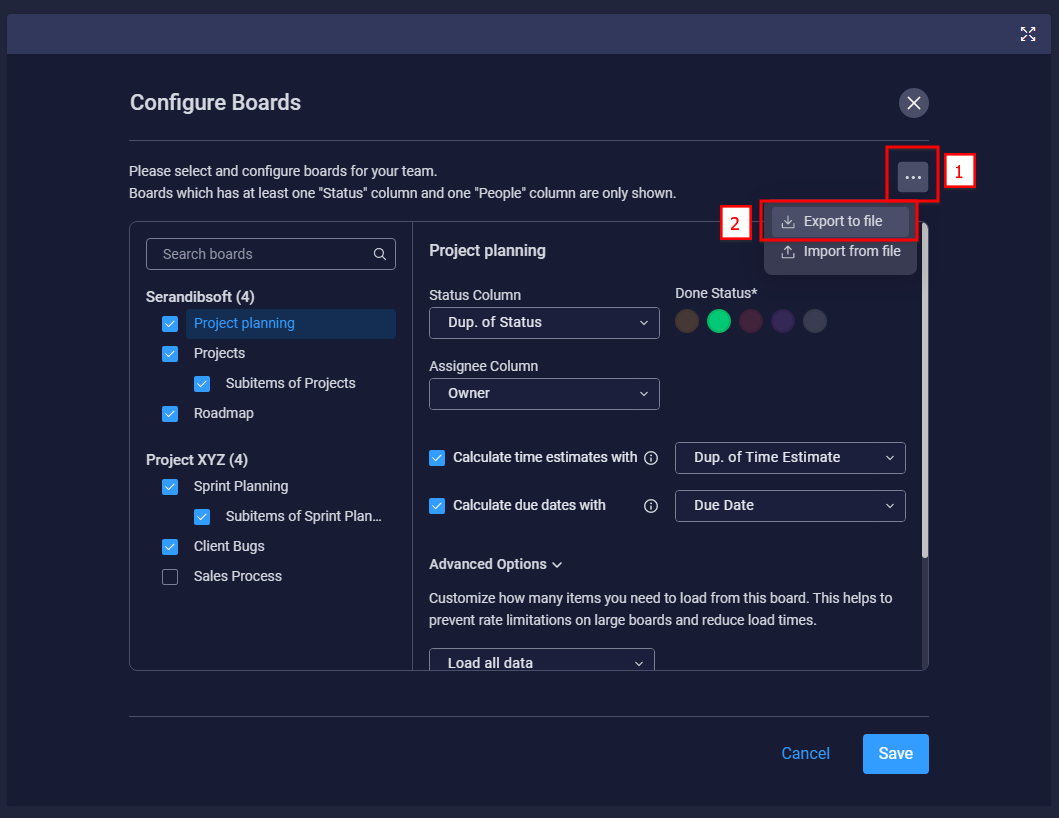
This will open a new window to provide a file name for the exporting board configurations. You can provide a name of your choice and then click on the "Export" button to save your board configurations to a file.
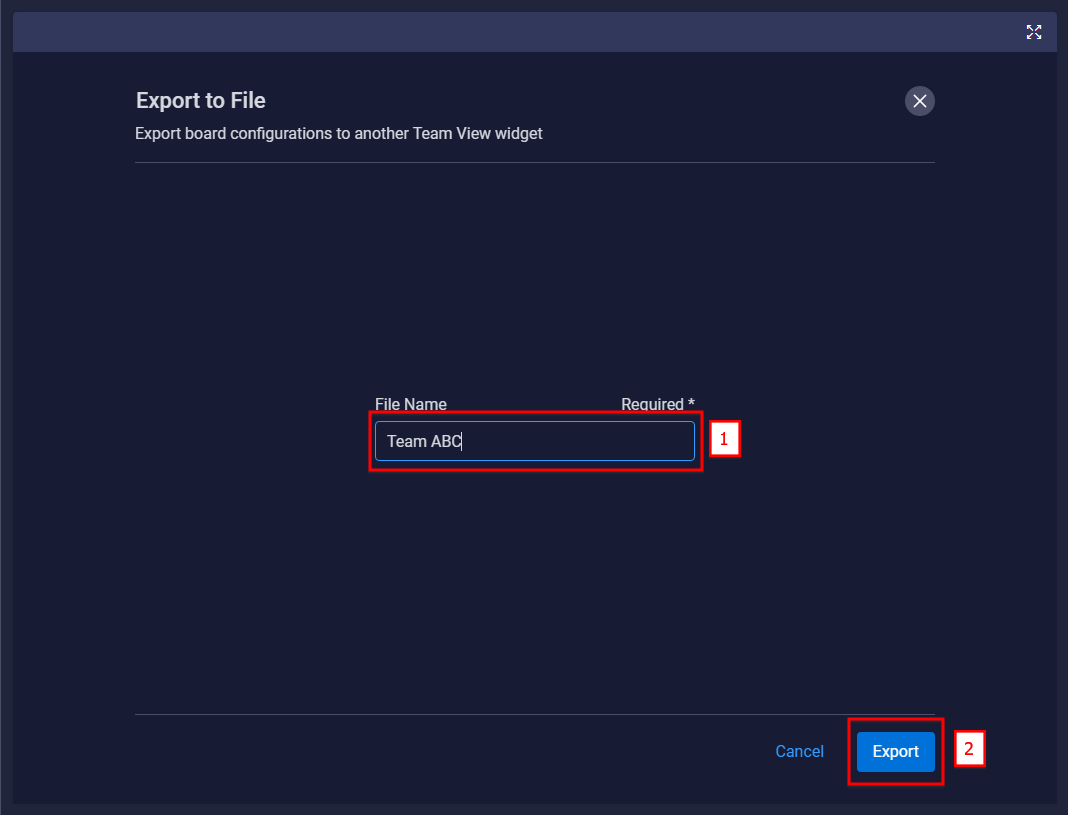
This will save a file called "Team ABC.teamview" to your disk. Later you can import the same board configurations easily through this file.
Import Configurations
To import an existing board configuration file, you can follow the steps shown below.
Once you are in the board configuration dialog, click on the three dot menu shown in the top right corner and then click "Import from file".
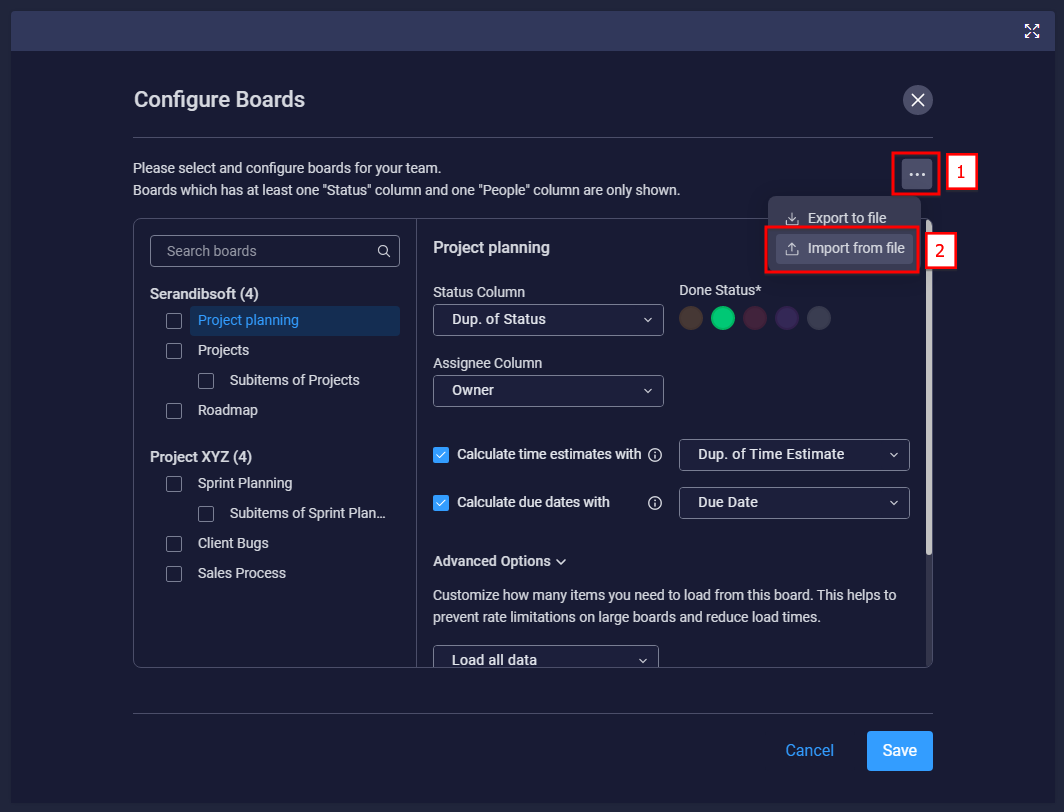
This will open a new window to browse a saved .teamview file. You can browse a previously saved (e.g. Team ABC.teamview) file and click on the "Import" button.
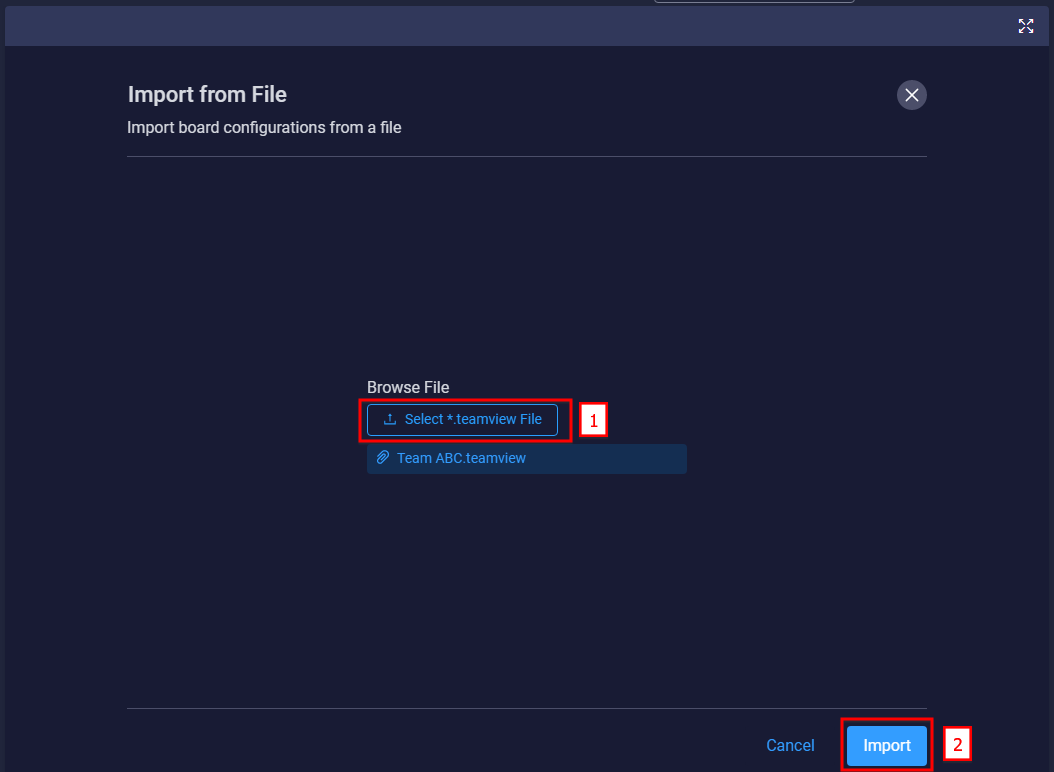
This will load the saved board configurations to your current Team View widget. Once all the configurations are loaded, you can make any adjustment for the loaded board properties as well.
You can save time and effort through this import and export feature without going through the same process again and again.