View and edit items / Post new updates
You can click on any item to open up the custom item view as shown below. The main idea behind building a custom item view is to mitigate board limits in monday dashboards. This way you can edit and update items across multiple boards.
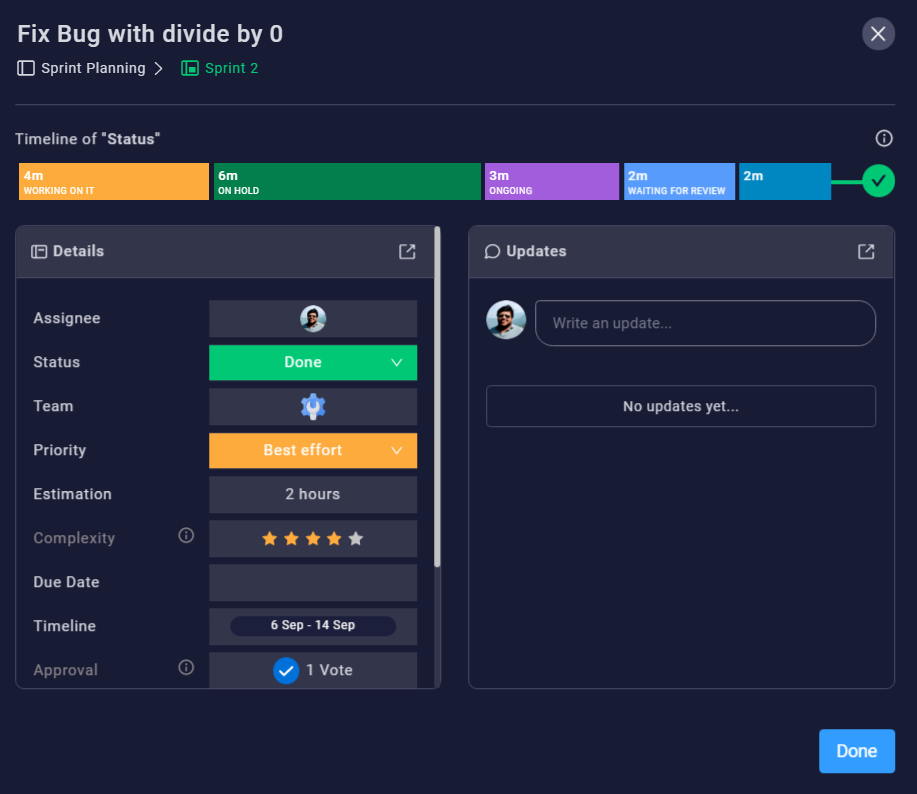
Here you can see the name, board name and the group info of the item on the top. You can change the item name easily by clicking on an item. Click on the board name to open up the original monday board in a separate browser tab.
Timeline of your primary Status column can be seen below the item name. This is useful to identify certain bottlenecks and identify what causes an item to be dragged or delayed. More details can be seen by mouse hovering on a status.
There are two blocks called "Details" and "Updates". The "Details" block is to view and update certain column values and the "Updates" panel can be used to post new updates.
Details Panel
At the moment only a handful number of column values can be edited through this item view. These include Status, People, Date, Timeline, Number, Text and Long Text columns. Other column values are read only and we are continuously adding more support for editing in future.
Updates Panel
You can see the latest updates of an item and post quick updates by clicking on the "Write an update" textbox. Text formatting, GIFs and emojis are supported at the moment. User mentions are not supported yet due to some technical limitations in monday APIs.